Table of content
Reviewing stock counts
Reviewing stock counts is a vital part of business control that acts a check on what was actually counted against current channel inventory. Review enable managers to accept a count, reject or partially accept it.
From the stock take counts screen, select a count that has any status (except completed) then click the ‘review’ action button. In most cases, managers will review counts with the status ‘ready for review’.
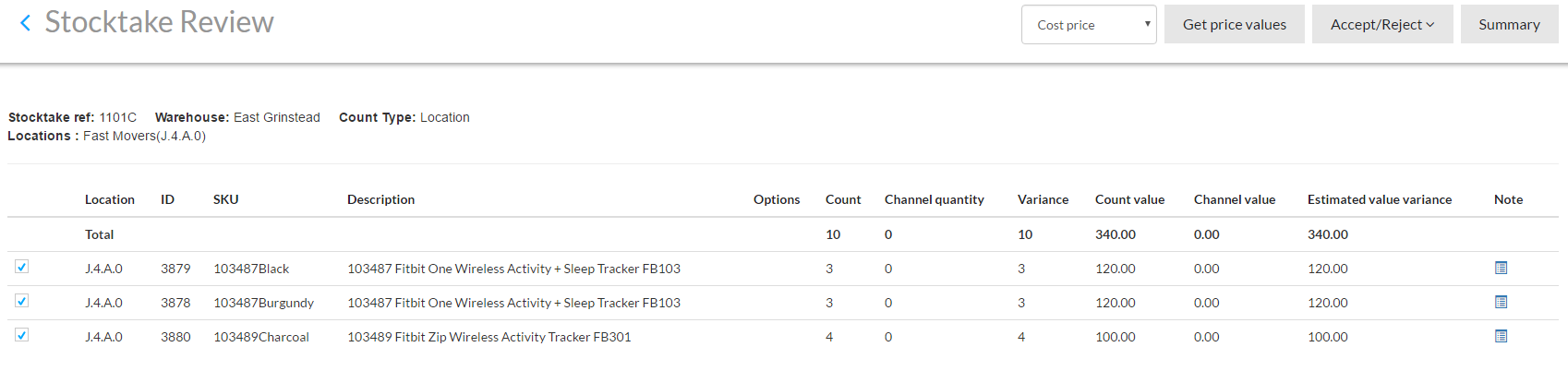
Warewolf compares value variances using the cost pricelist by default. Alternatively, select a different pricelist form the dropdown if required. Click the ‘get price values’ action button, then review screen will be refreshed showing values using the selected pricelist. Note, Warewolf needs the prices for updating the channel stock quantities and may give an error if this step is omitted.
Information about the count parameters are shown above the count listing area. For example, in the above screenshot, the reviewing manager is dealing a location stocktake of the location fast movers J.4.A.0 at the East Grinstead warehouse.
Interpreting the review screen
Reviewing stock counts starts with the count listing area. It shows the location that inventory was counted at followed by product information. The next column ‘count’ is the number of items recorded by the WA that conducted the count. Then Warewolf shows the current channel quantity followed by the variance. (variance = counted – channel quantity). By multiplying these values by their pricelist amounts, Warewolf calculates the money values in the next 3 columns. In our example above, prior to the count, there was no inventory recorded in the channel system for this location. Finally, there is a column for adding notes should the need arise. By default, all rows are ticked (selected).
The manager may click the ‘summary’ action button to open a different view of the count:
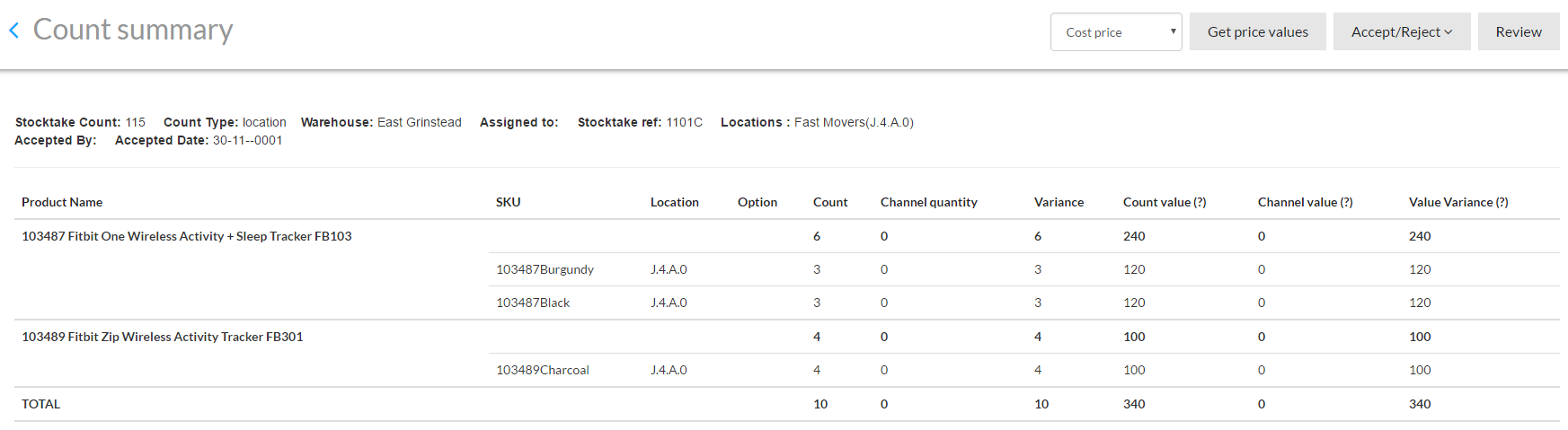
The summary screen groups products by their name and option variation SKUs if applicable.

This report is really useful to spot counting errors where the wrong option has been counted (or where the channel has the wrong quantities. Eg where an Adidas 3 stripe tee, Red large has a variance of +3 and the small of the same product has a variance of -3, the manager may want to investigate further.
Count acceptance
Now assuming that the manager is happy with the count, the next task is to ‘accept’ the count using the accept/reject action button. Warewolf updates the channel inventory, sets the count status to ‘completed’ or ‘completed with errors’. Warewolf returns the manager to the stock take counts screen.
Of course, the manager may decide that some stock counts need to be completely rejected or only partially accepted. That is the subject of the next section.
Count rejection
In our next example, the manager believes that some count rows have been missed by the WA. The manager wants to update the channel with the remaining count rows and create a new count for the WA to try again. To do this, the manager un-ticks the relevant rows so that they will be rejected.
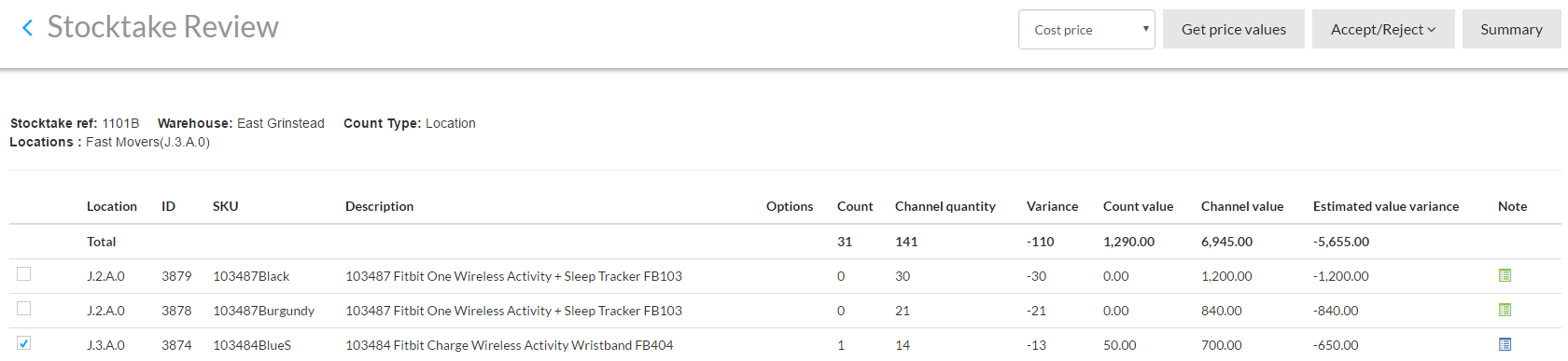
In the last column, it can be seen that the manager has added notes to the two rejected rows because the ‘note’ icon is green. (Note that the screenshot does not show all rows of the count). After the manager selects ‘accept’ and the channel is updated, warewolf closes the count and now creates a new count in the stocktake counts screen. This new count is automatically given a unique reference with ‘rejects’ appended for clarity.

Notes from the previous screen are carried forward to the reject count so that the WA assigned to the reject count knows why the manager rejected the row first time around.
Last Update: August 2, 2017